Fraggle Rock 2.0
Released 24 years, 1 month ago. March 2001
Copyright © MegaSecurity
By Gobo
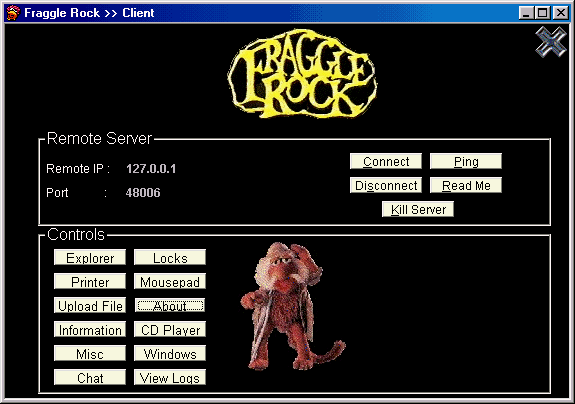
Informations
| From | U.K. |
| Author | Gobo |
| Family | Fraggle Rock |
| Category | Remote Access |
| Version | Fraggle Rock 2.0 |
| Released Date | Mar 2001, 24 years, 1 month ago. |
| Language | Visual Basic |
Author Information / Description
Please notice that this server is NOT packed/compressed!
Please edit the server THEN pack/compress it using a program of your
choice.
If you attempt to edit a packed/compressed server you WILL receive and error!
Using Fraggle Rock >> By Gobo
***************************
FraggleRock.zip contents :
Server.exe --- > Zip CRC =
Cleint.exe ---> Zip CRC =
Editor.exe ---> Zip CRC =
ReadMe.txt
Please mke sure that you have downloaded this file from
www.teamvirus.net/gobo
and that the above checksums are the same (right click while in the zip and
select properties). I take no responsibility for the state of these files if found
anywhere other than TeamVirus.net.
About :
Hopefully you will find the client design fairly intuative on Fraggle Rock.
I started work on a very complex client that used a lot of transistions between
windows and forms, however, I dicided that simplicity, clean, and size won
the argument, hence the design you see before you. Thedesign is based for
an 1024 x 768 High Colour screen, it may appear distored on any other
resolution.
ICQ :
Please MAKE SURE that you enter your own ICQ # into the server using
editor.exe. This is how you revcieve notification of new IP addresses, if
you do not edit this you will NOT be notified when the SS goes online.
Also please not that a server can only be edited ONCE ! This is to stop people
stealing any modifications you make to the server. Please keep a clean copy
of the server and edit a copy for each UIN you wish to use.
Server :
The server is NOT packed and is currently 96K big (98, 304 bytes). I have
not packed it so that you may use your OWN packer prefrence on it and
so that AV detection will be severly hindered.
Currenly the Server is not detected by ANY AV software or Type Checker.
I'll now go through the functions one by one in order to make you use of
Fraggle Rock a trouble free ride.
Explorer
*******
Explorer is how we browse files on the server side (SS). the first
command given when launching Explorer should be Get Drives, this insures
that all physical disks and partitions will show up in the drop down list, the list
will default to C: . Explorer has server sub functions as well :
View Files :
Shows you all files and folders in the current directory.
Run File :
Use to execute the highlighted file. Please note that the file MUST be
and executable type file, which includes (but not limited to), *.bat, *.exe. *.com.
View Text File :
Used for viewing text files (duh !) and more importantly the log file
that Fraggle Rock saves ALL keystrokes to. The LogFile is called Gobo.sys
and is situated in C:. Just hightlight the file (click once) and execute. This is also
used for the editing of documents, such as the Autoexec.bat or Winini.ini.
Play Media :
Use to launch WAV files etc, the media player will not be visisble when
the sound / music plays and therefore cannot be stopped by the SS
Stop Media :
Stops the file playing (See Play Media) on the SS.
New Text File :
Used to create new text files. However this is also where you create you batch
files. When you have created you files, select options, and either "Run Batch
Commands" to run them immediatly, or choose Save File, and use the .bat extension
The batch files can then be launched via Run File.
Upload File
*********
As you may have noticed, you have to establish a new connection when uploading a file.
This is incase the SS post becomes closed for any reason, and top stop any files
corrupting as you upload them due to packets being recieved by the server. The SS IP is
already set all you have to do is connect. Enter the file name and path you wish to upload
or use the browse function. You status will switch to Connected, when you press send the
file will be uploaded to C: (you can create a batch file to move it if you so require) on the SS
and you will see the Status constanly change, this is your file or binary being sent in chunks
so it stands less chance of becomming corrupt. When the transfer is complete the status
will return to "Connected". When you are finished hit Disconect and close the uplaod window.
Windows
*******
Pressing the Windows button will cause a 3 option menu to appear on the client :
Shutdown Windows
Reboot
Start ScreenSaver
The first two are sefl exvident. When you select them you will be prompted to confirm
your desired action. Start Screensaver does as expected, however it also has a alterier-
motive. the SCR extention is executable, so and *.scr file uploaded to the system dir
will be set to the screensaver, you can then execute it via this method.
CD Player
********
This is all self explanatory.
Information
**********
This provides us will some usefull infomation as the the system the SS is running on.
It can also tell us what is stored in the SS's clipboard, which can often contain valuable
information such as passwords.
Misc.
*****
The misculanious controls are as follows :
Make Taskbar Invisible & Make Taskbar Visible :
This hides the SS taskbar, so access to a clean shutdown / reboot is not avaliable,
nor is any function commonly associated with it.
Keyboard Control :
This basciall copies and pastes what you type into the current typing of the SS.
Set Clipboard Text :
Place your own text into the SS clipboard. When they paste they will not see what
they origianly placed there (as in Information).
Telephone Call :
This will attempt to make modem call out to the number you enter. It's default setting
is 112 which can be used in place of an emergency number in most countries. Please
not that if the SS is connected to you by a conventional modem and not Cable / *DSL
etc that it will disconnect from the internet and therefor you.
Locks
*****
Can be used to set keyboard locks (Caps, Num and Scroll) On or Off
Mousepad
********
Here you are able to take control over the SS mouse, by default this is set to CLICK,
so you must click on the picture rather than move it. Hoever it may also be set to MOVE
or OFF from the Modes menu. Selecting Move will make the SS mouse move with yours, the
picture represents the SS desktop. Setting the mode to OFF will make movement or clicking
have no action over the SS mouse.
About
*****
About Fraggle Rock, please read this is you enjoy using Fraggle Rock.
GoboIf you recognize any personal information on this page and wish to have it removed or redacted, please contact us at jplesueur@phrozen.io. We are committed to protecting your privacy in accordance with GDPR regulations.