Evil FTP
Released 27 years, 4 months ago. December 1997
Copyright © MegaSecurity
By ?
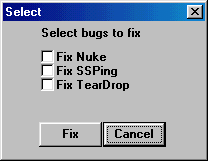
Informations
| Author | ? |
| Family | Evil FTP |
| Category | Remote Access |
| Version | Evil FTP |
| Released Date | Dec 1997, 27 years, 4 months ago. |
Additional Information
Server:
C:\WINDOWS\SYSTEM\MSRUN.EXE
size: 23.087 bytes
port: 23456 TCP
startup:
C:\WINDOWS\WIN.INI "run"
Author Information / Description
Important no quotes on anything that I put quotes on...
I mean when you write it or you knwo...
Ok here you go guys have fun...
OverView...
What this program does is when it is run on someones
computer it opens up a port and runs in the
background so anyone can connect..
Disguised...
This program is disguised and fools the person running it that it will fix the bugs in win95..the
bugs it acts like it is fixing are "nuke" "ssping" "teardrop"
How it runs...
Ok what you need to do is give it to the person fool them into taking it which is easy then have them run it...
You need there IP too...After they run it...The program runs in the background and the only way to shut it down is
ctrl+alt+del...One thing that is important the program modifys the win.ini file so that everytime you start
up your computer no matter weather you did ctrl+alt+del it starts up again in the background so you do not
know its running and anyone can connect...If you do not want this program to run you have to go into win.ini and take
out the command line Run=C:\WIN95\system\msrun.exe and delete the file msrun.exe in the win95\system directory...
What ports and pass/login...
You need to put there IP in then The port which is 23456 the the pass and login is yo
and connect
Ok now you have connected...
I am pretty sure about you can download files and I know you can upload...
Another thing there are some custom commands...I am going to tell you how to use
them in CuteFTP only...
goto "Commands" then "Custom Commands" then "Define" then click on "add"
now in the label field
type "Execute exe"
Then goto "command Text"
Type "EXEC %f"
check the box that says "Show server's response"
you may put in a hotkey if you like...
When your done with that click on "add" again
now in the label field
type "Execute Notepad Text"
Then goto "command Text"
Type "EXEC c:\win95\notepad %f"
There is one thing with this command everytime you go into
a different computer the windows directory might be different...
What I mean by windows directory is where there windows95 is installed...
so if there windows directory is c:\win95\ you need not change the text in the
"Command Text" box but if there windows directory is c:\windows\ or c:\window\ you need to goto
goto "Commands" then "Custom Commands" then "Define"
Then click on the "Execute Notepad Text" in the "Commands" box and you will have
to change the "Command Text" text to which ever directory...
Example...
If there windows directory is c:\windows\ you have to change the text in
the "Command Text" to "EXEC c:\windows\notepad %f"
And so on for there windows 95 directory...
check the box that says "Show server's response"
you may put in a hotkey if you like...
Which operating system...
The only operating system I know this program works on it Win95...
I do not know if this works on WinNT...
Testing by anyone is thanked in advanced...
Well have fun and no uploading viruses...If you recognize any personal information on this page and wish to have it removed or redacted, please contact us at jplesueur@phrozen.io. We are committed to protecting your privacy in accordance with GDPR regulations.